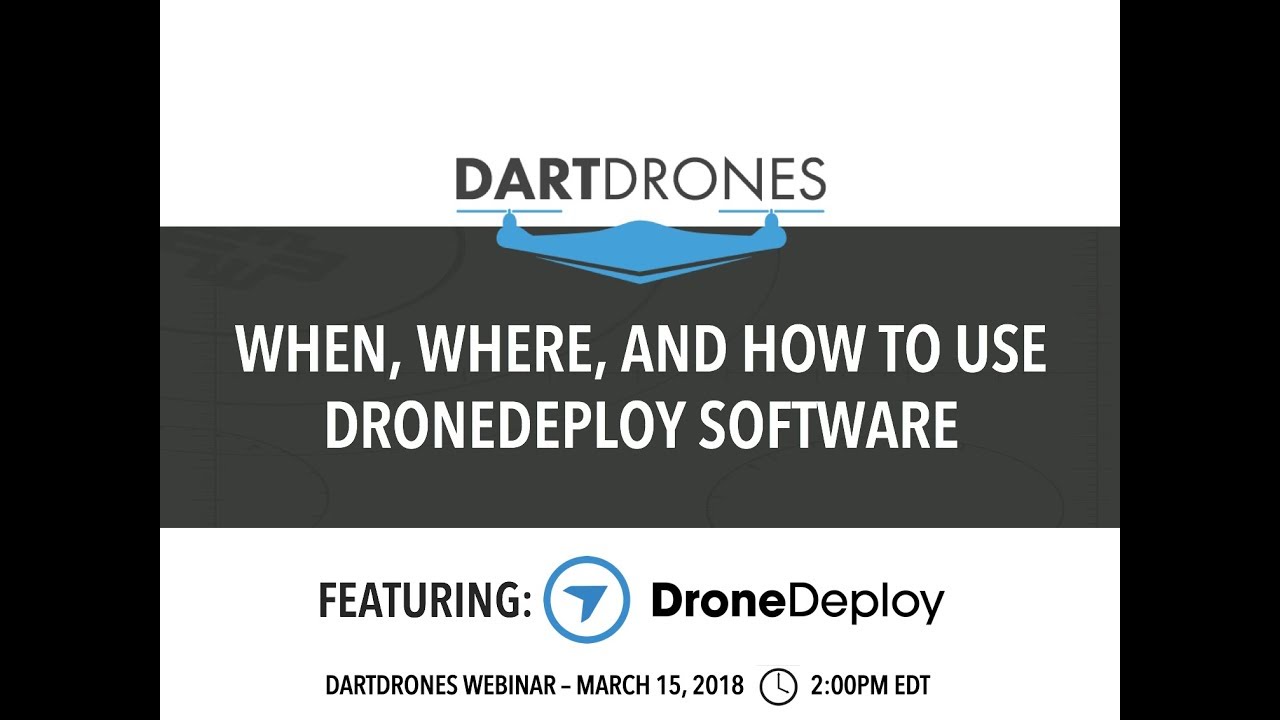How to use drone deploy – How to use DroneDeploy? It’s easier than you think! This guide walks you through everything from setting up your account and connecting your drone to planning flights, capturing data, and analyzing the results. We’ll cover all the essential features, from basic flight planning to advanced data processing techniques, ensuring you’re comfortable using DroneDeploy for your projects, whether it’s inspecting a roof or surveying a vast agricultural field.
We’ll explore the various subscription options, highlight best practices for successful flights, and show you how to troubleshoot common issues. By the end, you’ll be confident in using DroneDeploy to capture high-quality aerial data and extract valuable insights.
Getting Started with DroneDeploy
This section guides you through the initial setup and configuration of your DroneDeploy account and drone integration. We’ll cover account creation, drone connection, data import, and subscription plans.
Creating a DroneDeploy Account and Email Verification
To begin, visit the DroneDeploy website and click “Sign Up.” Fill in the required information, including your email address. You’ll receive a verification email; click the link within the email to activate your account. After verification, you can customize your profile and preferences.
Connecting a Drone to the DroneDeploy App
DroneDeploy supports various drone models. Once logged in, navigate to the “Drones” section. Follow the on-screen instructions specific to your drone’s make and model. This typically involves authorizing DroneDeploy to access your drone’s data through its API or connecting via a physical USB cable (depending on the drone and app version). You might need to download and install a DroneDeploy mobile app on your device for this step.
Importing Existing Flight Data into DroneDeploy
DroneDeploy allows importing data from previous flights. Locate the “Import Data” option within the app. You’ll need to specify the file format (e.g., TIFF, JPEG) and location of your existing drone imagery. The app will then process the data and integrate it into your DroneDeploy projects.
DroneDeploy Subscription Plans
DroneDeploy offers various subscription plans catering to different needs and budgets. Basic plans provide core functionalities, while enterprise plans offer advanced features like team collaboration, larger data storage, and specialized processing options. Check the DroneDeploy website for the most up-to-date pricing and feature details for each plan.
Planning a Flight Mission in DroneDeploy
Efficient flight planning is crucial for optimal data acquisition. This section details how to create flight plans for various scenarios, emphasizing the importance of parameters like altitude, camera settings, and flight modes.
Creating a Flight Plan for a Roof Inspection
For a roof inspection, define a rectangular area encompassing the roof on the map. Set a low altitude (e.g., 30-50 meters) to ensure detailed imagery. Choose a flight path that provides sufficient overlap between images (typically 70-80%) for accurate stitching during processing. Adjust camera settings to capture high-resolution images. Consider using a nadir or slightly oblique camera angle to capture roof details.
Designing a Flight Plan for a Large Agricultural Field
Agricultural field surveys require planning for larger areas and potential battery limitations. Divide the field into smaller, manageable flight zones based on your drone’s battery life. Ensure adequate overlap between images in each zone for seamless stitching. Choose a higher altitude to cover a larger area per flight. Consider using a grid flight path for consistent coverage.
Setting Appropriate Altitude and Camera Settings
Altitude determines the ground sample distance (GSD), which impacts image resolution. Lower altitudes provide higher resolution but limit the area covered per flight. Camera settings (ISO, shutter speed, aperture) influence image quality and should be adjusted based on lighting conditions. Higher altitudes usually require higher ISO and faster shutter speeds to avoid motion blur.
Comparing DroneDeploy Flight Modes

DroneDeploy offers various flight modes, including grid, corridor, and polygon. Grid is suitable for uniform areas, corridor for linear features (e.g., pipelines), and polygon for irregularly shaped areas. The choice depends on the specific survey requirements. Each mode allows customization of parameters like altitude, overlap, and speed.
Executing a Drone Flight and Data Capture: How To Use Drone Deploy
This section covers the pre-flight checklist, best practices for flight execution, and strategies for handling potential challenges during data acquisition.
Pre-Flight Checklist for Safe and Successful Data Acquisition
Before each flight, verify that your drone’s battery is fully charged, GPS signal is strong, and the flight plan is correctly configured in DroneDeploy. Inspect the drone for any damage. Check weather conditions (wind speed, precipitation) and ensure safe flight parameters are set. Always obtain necessary flight permissions and follow local regulations.
Best Practices for Smooth and Efficient Drone Flight
Follow the flight path generated by DroneDeploy precisely. Maintain a stable flight altitude and avoid sudden maneuvers. Monitor battery levels throughout the flight and return to the home point with sufficient battery reserve. Ensure consistent camera settings throughout the flight.
Addressing Potential Flight Challenges
Wind can affect flight stability and image quality. Strong winds may require postponing the flight or adjusting flight parameters. Battery issues can be mitigated by using fully charged batteries and planning flights within the battery’s operational range. GPS signal loss can be addressed by flying in open areas with a clear view of the sky.
Examples of Successful and Unsuccessful Drone Flights

A successful flight results in complete image coverage with minimal motion blur and consistent image quality. Unsuccessful flights may be due to insufficient battery power leading to an early landing, strong winds causing drift from the planned flight path, or GPS signal loss resulting in inaccurate data.
Processing and Analyzing Drone Data in DroneDeploy
This section details the data processing capabilities within DroneDeploy, including the generation of orthomosaics, 3D models, and point clouds, as well as measurement tools and troubleshooting.
Comparing DroneDeploy Processing Options
| Processing Option | Speed | Accuracy | Features |
|---|---|---|---|
| Standard Processing | Fast | Good | Orthomosaic, elevation model |
| High-Accuracy Processing | Slower | Excellent | Orthomosaic, elevation model, point cloud |
| 3D Model Generation | Moderate | Good | Mesh model, textured model |
| Point Cloud Generation | Slowest | Excellent | Dense point cloud for precise measurements |
Generating Orthomosaics, 3D Models, and Point Clouds
Once the flight data is uploaded, DroneDeploy automatically processes it. Select the desired processing options (standard, high-accuracy) to generate orthomosaics (2D maps), 3D models (realistic 3D representations), and point clouds (3D data points). Processing time depends on data size and processing options selected.
Using DroneDeploy Measurement Tools
DroneDeploy provides tools to measure distances, areas, and volumes directly on the processed data. Simply select the measurement tool and click on the points to define the area or length you want to measure. The results are displayed directly on the screen.
Troubleshooting Data Processing Issues
Stitching errors can occur due to insufficient image overlap or poor image quality. Review the flight log and images to identify areas with inadequate overlap. Re-flying the affected areas or adjusting processing parameters might resolve the issue. Check for any errors or warnings during the processing stage in the DroneDeploy app.
Sharing and Collaborating on DroneDeploy Projects
DroneDeploy facilitates seamless collaboration and data sharing. This section covers data export, report generation, team collaboration, and workflow design for large-scale projects.
Exporting Data from DroneDeploy
DroneDeploy allows exporting data in various formats, including PDF (reports), KML (geographic data), GeoTIFF (georeferenced imagery), and others. The export options are available in the project settings or directly within the data viewing interface. Choose the format most suitable for your needs and the intended use of the data.
Creating and Sharing Reports
DroneDeploy simplifies report creation. Use the built-in reporting tools to generate professional-looking reports that include orthomosaics, 3D models, measurements, and other relevant data. Share reports with clients or stakeholders via email or other platforms directly from the DroneDeploy platform.
Collaborating on DroneDeploy Projects
DroneDeploy offers team collaboration features. Invite team members to access and edit projects. Assign roles and permissions to control access levels. This enables efficient teamwork on large-scale projects.
Getting started with DroneDeploy is easier than you think! First, you’ll need to create an account and familiarize yourself with the interface. Then, check out this awesome tutorial on how to use DroneDeploy to learn about flight planning and data processing. Once you’ve grasped the basics, you’ll be capturing stunning aerial imagery and creating professional-quality maps in no time – all thanks to mastering how to use DroneDeploy!
Workflow for a Multi-Person Team
For large projects, assign specific tasks to team members. One person might be responsible for flight planning, another for data processing, and a third for report generation. Use DroneDeploy’s collaboration features to track progress and ensure everyone has access to the necessary data.
Advanced DroneDeploy Features
DroneDeploy offers advanced functionalities beyond basic data capture and processing. This section explores integrations, thermal imaging analysis, advanced measurement tools, and industry-specific applications.
Integration with Other Software and Platforms
DroneDeploy integrates with various GIS software and platforms, allowing seamless data transfer and analysis. This facilitates the integration of drone data into existing workflows. Consult the DroneDeploy website for a list of compatible software and platforms.
Getting started with drone mapping? Planning your flight path is key, and DroneDeploy makes it super easy. Check out this awesome guide on how to use DroneDeploy to learn about mission planning, data processing, and creating those stunning 3D models. Once you’ve mastered the basics of how to use DroneDeploy, you’ll be creating professional-quality maps in no time!
Utilizing Thermal Imaging Analysis
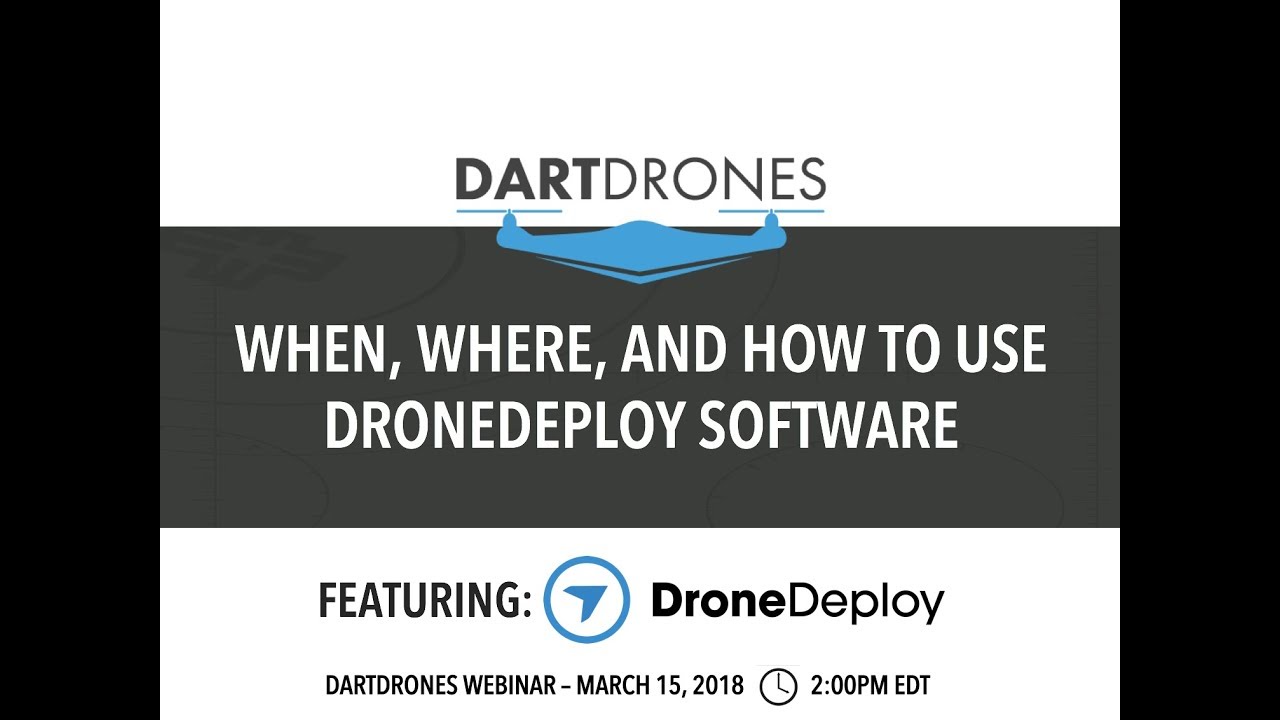
If equipped with a thermal camera, DroneDeploy can process thermal imagery to identify temperature variations. This is valuable for detecting leaks, assessing insulation, and monitoring equipment. The processed thermal data can be overlaid on the orthomosaic for easy interpretation.
Advanced Measurement Tools, How to use drone deploy
Beyond basic measurements, DroneDeploy offers advanced tools for precise analysis. These might include volume calculations for stockpiles, precise area measurements for construction progress tracking, and detailed analysis of elevation changes.
Industry-Specific Applications
DroneDeploy is applicable across various industries. In construction, it aids in progress monitoring, site surveying, and volumetric calculations. In agriculture, it supports crop monitoring, yield estimation, and irrigation planning. Other industries include mining, insurance, and emergency response.
Mastering DroneDeploy opens up a world of possibilities for efficient data collection and analysis. From simple inspections to complex surveys, this platform empowers you to streamline your workflows and gain valuable insights from aerial imagery. Remember to practice safe flight procedures, utilize the various processing options to your advantage, and explore the advanced features to unlock the full potential of DroneDeploy for your specific needs.
Happy flying!
FAQ Insights
Can I use DroneDeploy with any drone?
DroneDeploy supports a wide range of drones; however, compatibility varies. Check their website for a list of supported models.
What if I lose connection during a flight?
Most drones have a return-to-home function. DroneDeploy’s flight planning helps minimize risk, but always maintain visual line of sight and be prepared for unexpected events.
How much does DroneDeploy cost?
DroneDeploy offers various subscription plans with different features and pricing. Check their website for the most up-to-date pricing information.
What file formats can I export my data in?
DroneDeploy allows exporting in various formats including but not limited to PDF, KML, and various image formats. The specific options depend on your processing choices.